Set Up Event Bookings
There are many options you can set to change the way bookings are handled on your site. Here are a few important steps to take.
Activating/Enabling bookings
By default, bookings are already enabled, but you can disable or enable them via the admin dashboard on the Events > Settings page. On this page, under the General Options panel, set the option Enable bookings? to yes or no.
Enabling bookings for an event
To set up bookings, you need to check the Enable registration for this event checkbox. When you do this, you will see a list of tickets which you can modify.
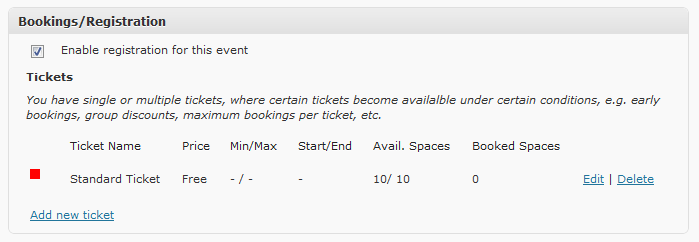
Setting up event tickets
Events can have one or more tickets, each ticket can have certain restrictions or conditions:
- Price - The price of this booking.
- Min/Max - Setting either or both of these will set an lower and/or upper limit of tickets a person must book to apply for this ticket type.
- Start/End - Add opening and/or closing dates for this ticket, such as the early bird special!
- Available Spaces - Assign a maximum number of this ticket you want to sell.
By default, an open free ticket is created with a maximum of 10 spaces available, but you can edit this by clicking any of the edit buttons. You can also delete tickets, but only if newly created or if there are no bookings associated with it. When you open your event for editing, the red square should turn green if the ticket is considered as available by Events Manager.
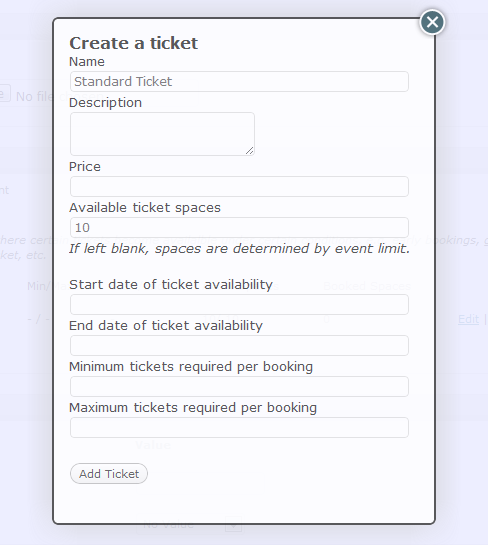
Once you have saved your events, it may look something like this in the admin area followed by the public page:
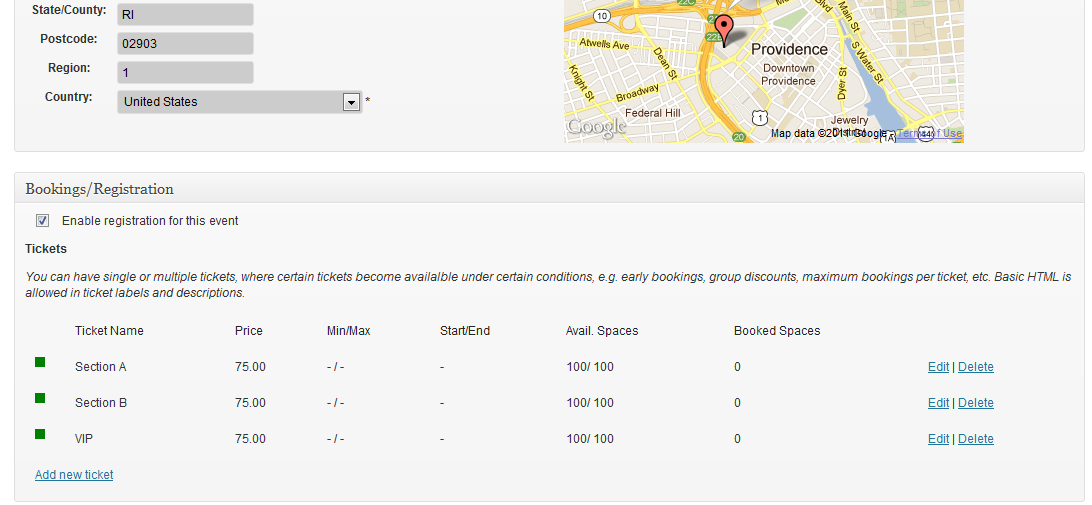
Displaying a bookings form
By default, a booking form should automatically display if your event has bookings enabled. To display a bookings form on your event pages, you need to add a #_BOOKINGFORM placeholder to your formats, in Events > Settings > Templates/Formats.
If there are no bookings for this event, the form will not be displayed. If the event has bookings enabled but is full, a message will say this in place of the booking form.
You can also use conditional placeholders within your formats to hide information based on whether this event has bookings or not. The conditional placeholders relevant to bookings are has_bookings and no_bookings.
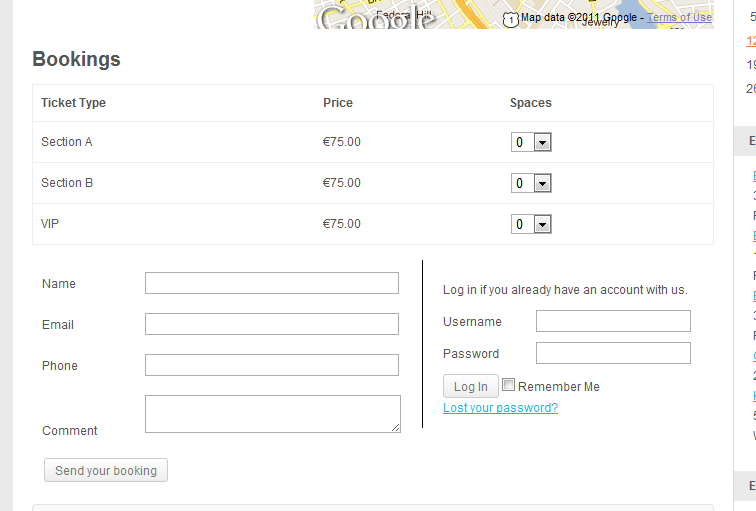
Single ticket mode
The default setting for Events Manager is the use of multiple tickets for an event. It is possible limit users to providing and selling one ticket for that event. To do this, see the booking options page.