Event Categories
Event categories are useful for grouping your events. You might want to divide parties from conferences, and lessons from gym sessions. It’s easy, just create a number of categories and assign each event to its own group.
Activation
By default, Categories are activated. To enable or disable event categories you can do this from the Settings page.
Adding and Editing Categories
To manage categories, ensure that your user role has the edit_event_categories capability. Categories are inserted through the Events > Event Categories menu in your admin area. This will open a dedicated page where you can add, edit and remove categories.
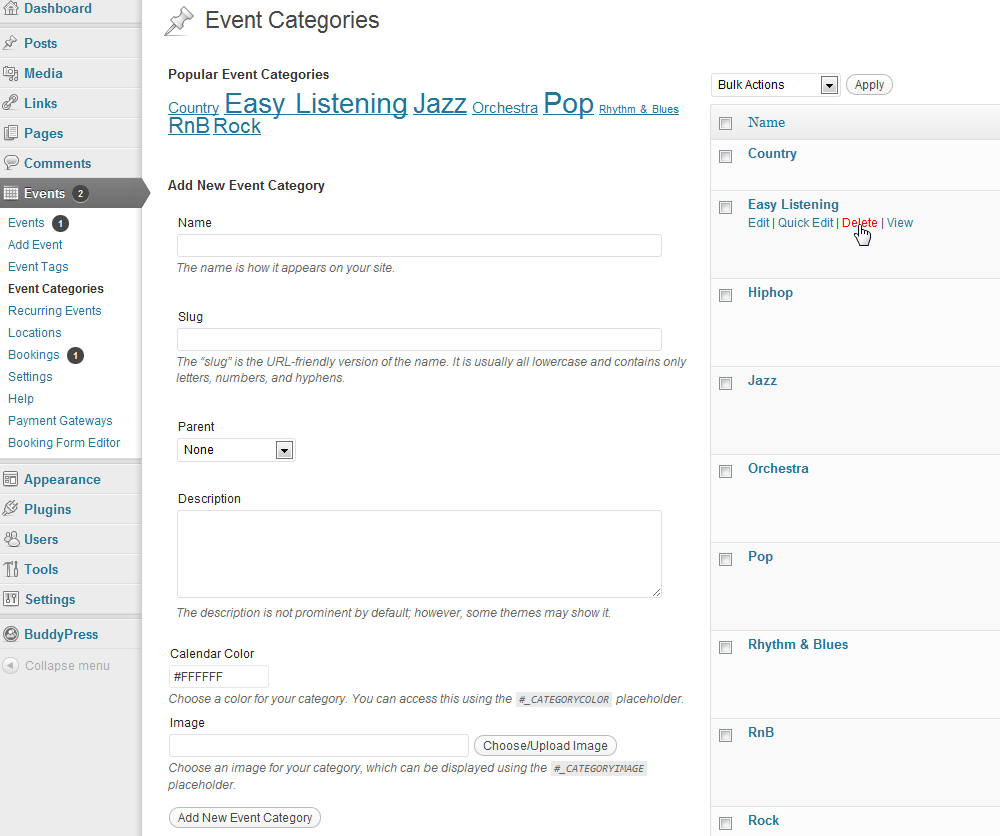
Once added one or more event categories, you’ll be allowed to select any of these categories for each event, through a box appearing on the right sidebar of the new/edit event page. Users with the edit_event_categories capability will also be able to quickly add new categories.

Advanced Settings - Pages
You can also edit category page and permalink details by visiting the Events > Settings > Pages in your admin area, which should look like this:
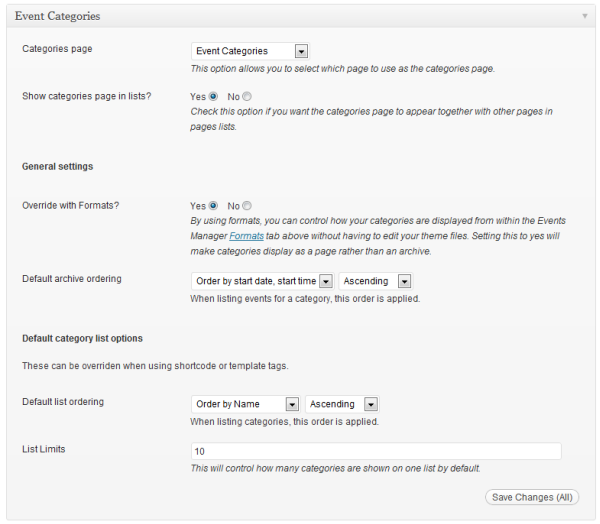
Event Category Page
Since categories are a custom taxonomy, WordPress already creates archive pages for each category automatically, however these are usually very rigid templates and require you to have coding knowledge to modify. Events Manager allows you an easier way to override these pages and use placeholders and basic html directly in your settings page (under the Formats/Templates tab) to format how a category page looks.
To enable this, select the Override with Formats option in Events > Settings > Pages > Event Categories in your admin area and proceed to the Formats/Templates tab to style your category lists and pages.
The default link structure for these pages are mysite.com/events/categories/my-category/. The events/categories bit is controlled in the Permalink Slugs section in the above screenshot. The my-category slug can be modified by editing the individual category.
Event Categories Page
If you would like a page that displays a list of categories, you can assign one of your pages as a categories page in your settings page, as shown above. Alternatively, you can also use shortcodes such as [categories_list].
By default, you should have a categories page created automatically which is a child of your default events page (also created automatically). This is optional, and should you prefer, you can delete this page and choose to not have a category page. You can change the layout and format of this page by using placeholders in your settings page (under the Formats/Templates tab).