Auto Updating
As of Events Manager Pro 1.3, auto-updating is now possible, just like a normal wordpress.org plugin. Once you have installed Events Manager Pro, all you need is your membership key.
Your Membership Key
When you install Events Manager Pro, you will be asked for a membership key which is used to notify you of updates to the plugin, and download the latest version right from your WordPress admin area.
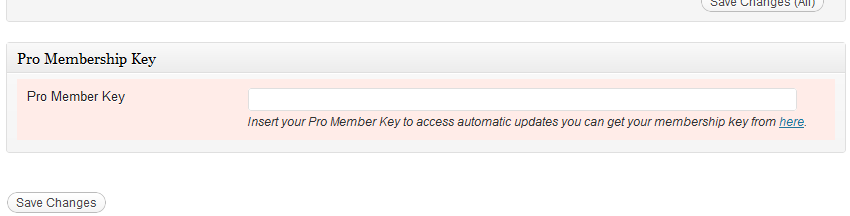
You should enter this key at the bottom of your settings page. If all goes well, the pane will turn a normal grey, otherwise it will remain red.
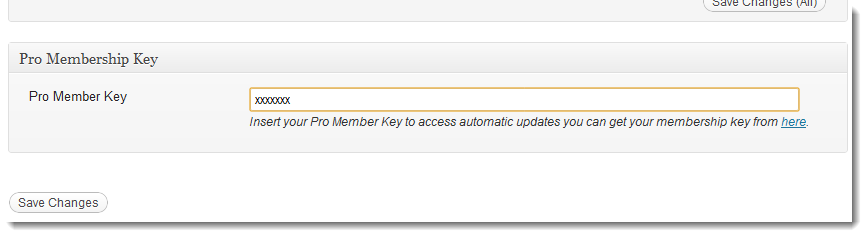
If you have any validation issues due to server errors, you will also see a descriptive error there (none for invalid/expired keys). Below is an example which could be solved by David Walsh's post (or if on managed hosting, ask your hosting support and point them to this link).
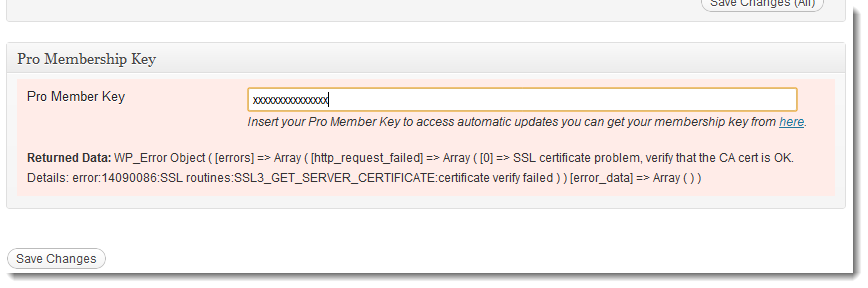
If for some reason your server cannot communicate with ours (e.g. you are on a local dev server) and you just want to remove the notice, you need to insert the following into your wp-config.php file:
defined(‘EM_DISABLE_API_REMINDER’,true);
Your membership key is located from within your profile page.
Development Version
If you'd like to use the latest development version of Events Manager Pro, it's now easier than ever! All you have to do is add this line of code to your wp-config.php file.
define(‘EMP_DEV_UPDATES’,true);
Then, just force a recheck of plugin updates.
Forcing a plugin update check
Wordpress checks for plugin updates every 12 hours. If you go to Dashboard > Updates and click the 'check now' button, this should happen immediately. As of 3.2.1 I notice that clicking "Check Now" within your Updates dashboard will not recheck plugins immediately (a delay of 5 mins in some occasions). One reliable way of doing this is deleting the _site_transient_update_plugins option from your wp_options table and refreshing your plugin/update page. You should see a new record re-appear when you do.