Multisite
Events Manager works with WordPress MultiSite and allows you various 'modes' in which you can run the plugin across your network sites.
The first decision to make is on which sites/blogs on your network you want to make the plugin active. After this, you can decide how your events are inter-related between these blogs.
Installation
Firstly, install Events Manager and Events Manager Pro as instructed in the installation instructions, however you have two options when activating Events Manager and Pro in multisite mode.
Network Activate
WordPress Plugins that are also stored in the plugins directory can be activated across the entire network by the super admin. Once 'Network Activated' plugins will become active in all sites. 'Network Activated' plugins will hide their activate/deactivate menu options to individual site administrators. Only super admin can deactivate a 'Network Activated' plugin on a site by site basis. - WP Codex
If you would like Events Manager to be available on every single site/blog on your network then you Network Activate both Events Manager and Events Manager Pro. To do this:
- Log in as an administrator and click on the My Sites > Network Admin option on your WP Admin Bar (on WP < 3.3 it's on the top right)
- Click on the Plugins menu item on the left
- Click 'Network Activate' for both Events Manager and Pro (if applicable)
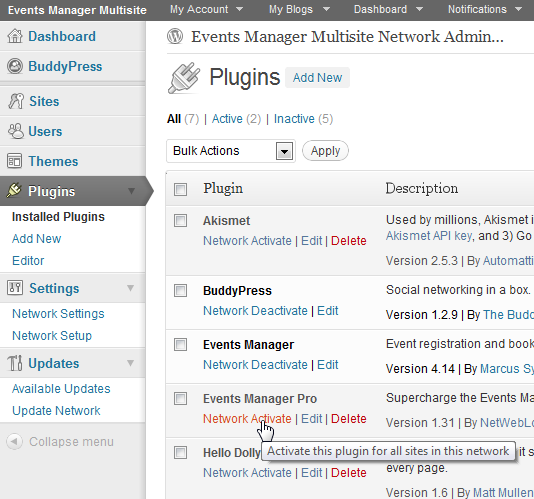
Site Specific Activation
Important: Certain plugin settings will always remain in the network admin area and editable by superusers only. For this to work you must activate Events Manager on your root blog, whether you use it there or not.
WordPress Plugins to be activated or deactivated by an individual blog owner are stored in the plugins directory. You need to enable the Plugins page for individual site administrators from the Network Admin's Settings -> Network Settings menu. Specific site administrators can then toggle optional plugin activation. - WP Codex
Activating Events Manager on single blogs on your network is the same as activating any normal plugin on a single site, which you can do from the normal site plugins menu.
What's the difference between these two methods?
In terms of functionality, none. This purely depends on how you want to set up your site. We recommend you check out the WP Multisite Codex for a great introduction to understanding Multisite.
Updating
When updating Events Manager, you should also visit Events Manager > Update Blogs in your Network Admin as this will automatically run the update script of Events Manager on each blog (The default Update Network feature of WordPress does not)
Configuration
When in WordPress Multisite mode, certain settings are made available/restricted to only super admins. These extra options are located on the network admin area.
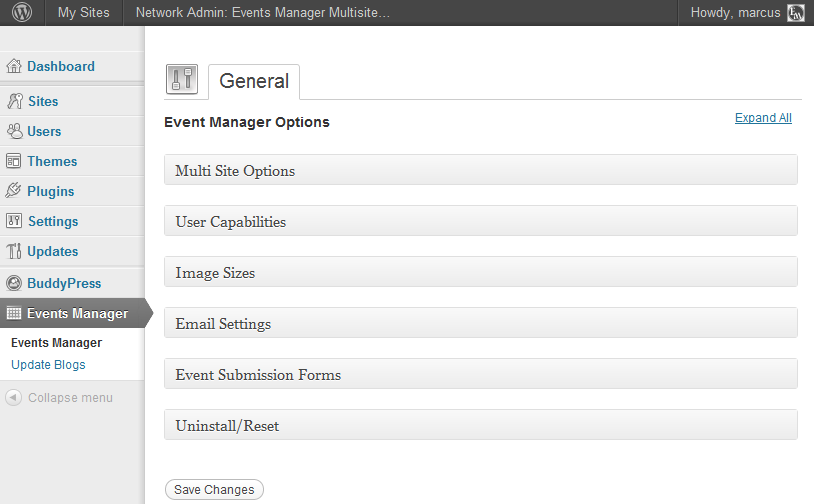
Multisite Options (Event Information Sharing)
Found near the top of the settings page, this panel concentrates on how events are connected within your site. The most important one of these is the Enable global tables mode? option.
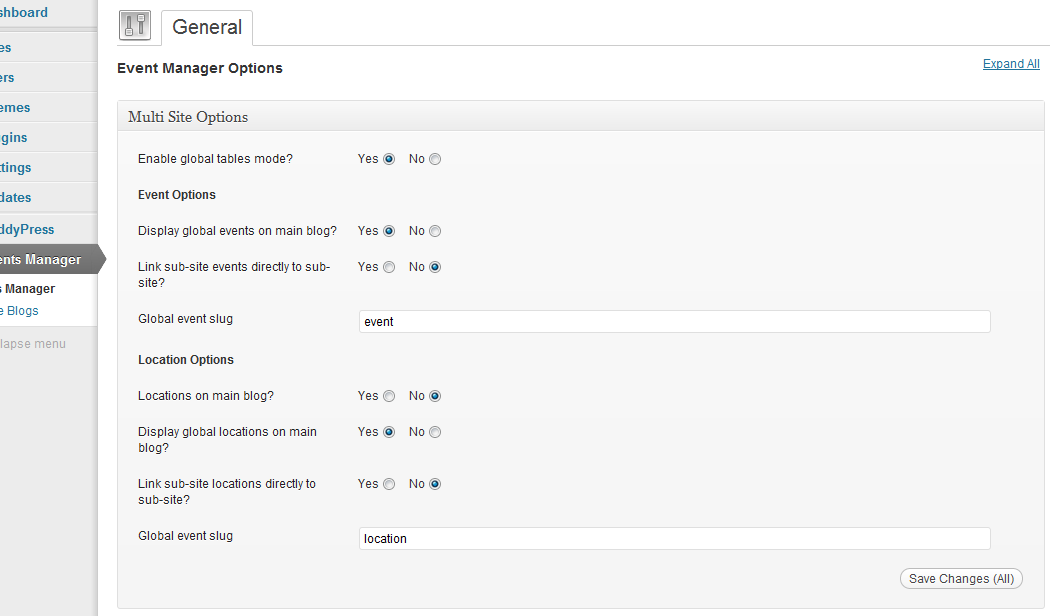
Global Tables Mode
By default, Events Manager is installed as an independent plugin on each site, minus a few shared settings which Network Admins control. This means events created there are exclusive to that site, and so are locations, booking information, etc. These cannot be shared.
Enabling global tables will make event, location and category index information save in the main site event tables. This allows you to share events across different blogs, such as showing events in your network whilst allowing users to display and manage their events within their own blog.
Where information is stored
Categories are shared across all blogs, and is controlled in the main blog. Note that your main blog admin area will not count events using shared categories when counting event category useage. Front-end lists (i.e. public pages, widgets, shortcodes, etc.) will though.
Since Events and Locations are custom post types in WordPress, the actual posts will still reside in the corresponding blog posts tables (locations can be forced to save in the main blog, see Global Mode Options below).
Important
You must ensure that Events Manager is installed on the root blog for this to happen, as all events are saved on to the root blog's table along with information on which blog created it.
Bear in mind that activating this will mean old events created on the sub-blogs will not be accessible anymore, and if you switch back they will be but new events created during global events mode will only remain on the main site. It's recommended you decide this when first installing Events Manager, as changing back and forth will produce unexpected results.
Global Mode Options
When enabled, you have further options available to you for modifying the way Events and Locations are shared.
Global Event Options
Display global events on main blog?
Displays events from all sites on the network by default. You can still restrict events by blog using shortcodes and template tags coupled with the blog search attribute.
Link sub-site events directly to sub-site?
When displaying global events on the main site you have the option of users viewing the event details on the main site or always direct them to the sub-site. If you select 'No', then a duplicate events page will be created and attached to your Events Page (must be enabled on your main blog for this to work). So for example, if your events page is mysite.com/my-events/, then a sub-site event might be mysite.com/my-events/event/a-subsite-event/, yet main site events will still have the format of mysite.com/events/main-site-event/
This is important if you expect users to have separate gateway information such as paypal addresses on their sub-site, if so you should enable this, so that booking payments aren't made to the main blog gateway accounts (more interoperability with PayPal and sub-sites is planned for the near future).
Global event slug
If you have chosen to display sub-site events on your main blog, you can modify the slug appended to your events page, so instead of mysite.com/courses/event/a-subsite-event/, you could modify this and have it be mysite.com/courses/course/a-subsite-event/
Global Location Options
Locations on main blog?
If you would prefer all your locations to belong to your main blog, users in sub-sites will still be able to create locations, but the actual locations are created and reside in the main blog. This means that the actual WordPress post object will belong to the main blog, and a slightly different interface will be shown in the admin area (similar to the public location forms or those used with BuddyPress). Subsequent options will not be considered if this is chosen.
Display global locations on main blog?
Displays locations from all sites on the network. You can still restrict locations by blog using shortcodes and template tags coupled with the blog search attribute.
Link sub-site locations directly to sub-site?
See Link sub-site events directly to sub-site? above, same principle but instead of using the events page, it uses the locations page.
Global location slug
As with the global event slug, if you are displaying sub-site locations on your main site, a slug is appended to your locations page e.g. mysite.com/locations-page/location/sub-site-location/, you can modify the location slug here.