Exporting Events and Locations
This page will help you with setting up an export using our Events Manager I/O add-on.
Once installed, head over to the Events I/O > Exports menu in your admin dashboard. You will be presented with an admin area for previously created exports, which will now be empty.
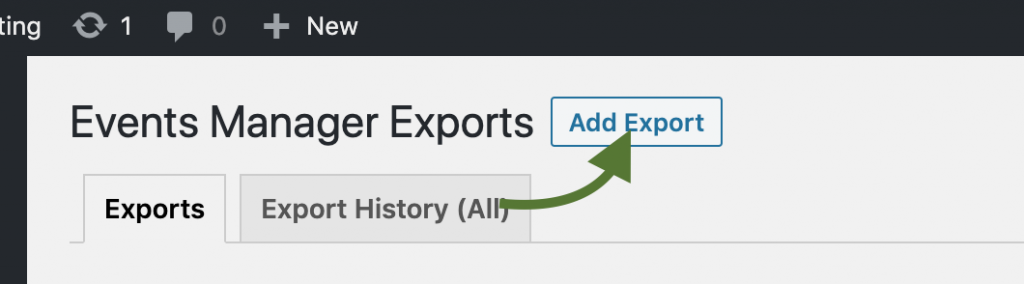
Click the Add Export button. You'll be presented with a list of export formats to choose from. After this, you'll be taken to the add/edit page.
Events Manager I/O has iCal, CSV and Excel formats by default. Other formats such as Google Sheets/Calendar are available as separate add-ons from our downloads page and must be installed along with Events Manager I/O.
In this example, we will choose iCal, although at the time of writing all formats offer the same export options, the only difference being between external services such as Google Calendar and downloadable files such as iCal or Excel. Which will be explained further down.
Main Settings
This is where you select what type of data to export and where to export it.
Reference Name is simply a text name you assign for future reference when viewing your export jobs.
Export Type allows you to choose whether to export events, locations or both. Some export destinations will allow only events, whilst others may require both events and locations.
Export Destination
This setting will vary depending on whether you will export to an external service such as Google, or to a file format such as iCal, CSV or Excel. We'll address both here:
File/Feed Formats
Formats such as Excel are generally available as a file, or possibly a feed. With Exports of these format types, you have the option of exporting directly and privately as a file or to also create a URL where this export can be accessed as a feed or downloadable file.
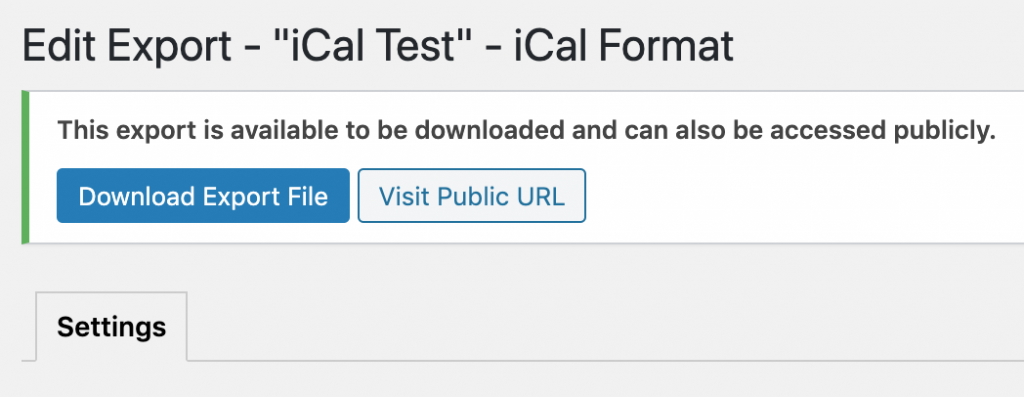
This will appear if you have chosen a public URL to publish your feed.
A feed is essentially the same as a downloadable file but viewed on-screen and may be useful for other external services needing to access that information.
External Services
Services such as Google Sheets/Calendar and Meetup.com have no options for export destination because any information is exported to their API. In these cases, you will either be provided with a dropdown of potential export destinations which are accessible by accounts you connected to the service with via the settings page.
Additionally, you may also need to supply a URL, for example with Google Sheets you define the spreadsheet URL you'd like to export to.

Once you have saved your export, you will be shown an option to run the export, which will upload your exported items to your chosen destination.
Filtering Exports
Once you have chosen what and where to export, you can filter your exported items by search term, date range (if exporting events), and limit.
Note that with limits, each time you run an export I/O will attempt to export that many items. With external services, previously exported items will not be duplicated or ignored, they will be updated if possible.