Services like Google, Facebook and Meetup.com use OAuth to connect accounts with I/O in a safe way without requiring passwords. Firstly, you need to set up OAuth clients for each respective service, once set up you can then connect to individual accounts.
On this page, we’ll use Meetup.com as an example, however, each account is relatively similar in steps.
Adding an Account
To add accounts, visit your WP Dashboard > Events I/O > Settings > Service Connections where you’ll see the available services to connect to.
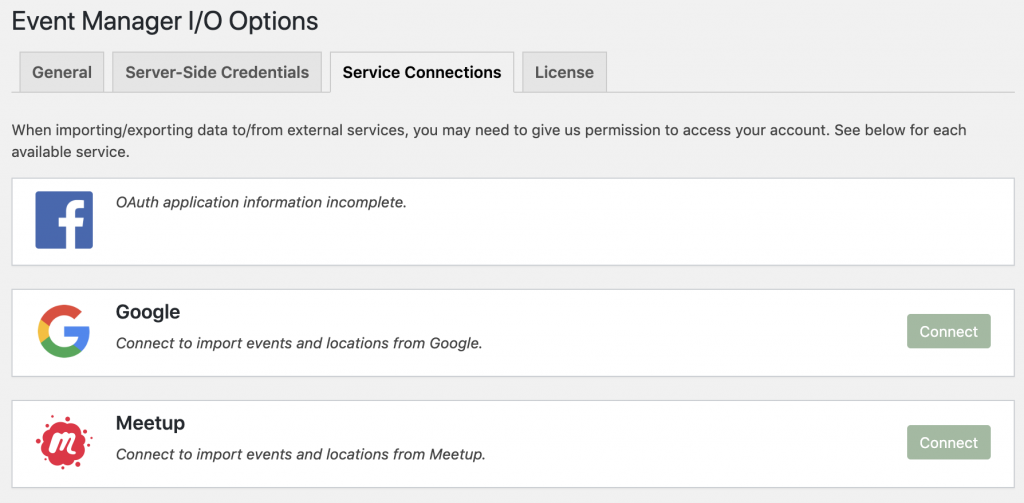
As you can see in the example above, we have not connected to any accounts, and we’ve enabled the Google, Facebook and Meetup add-ons. If you do not see your desired format here, make sure you have installed and activated your add-on and also set up an OAuth client.
Click on ‘Connect’ and you’ll be redirected to Meetup.com and shown a consent screen.
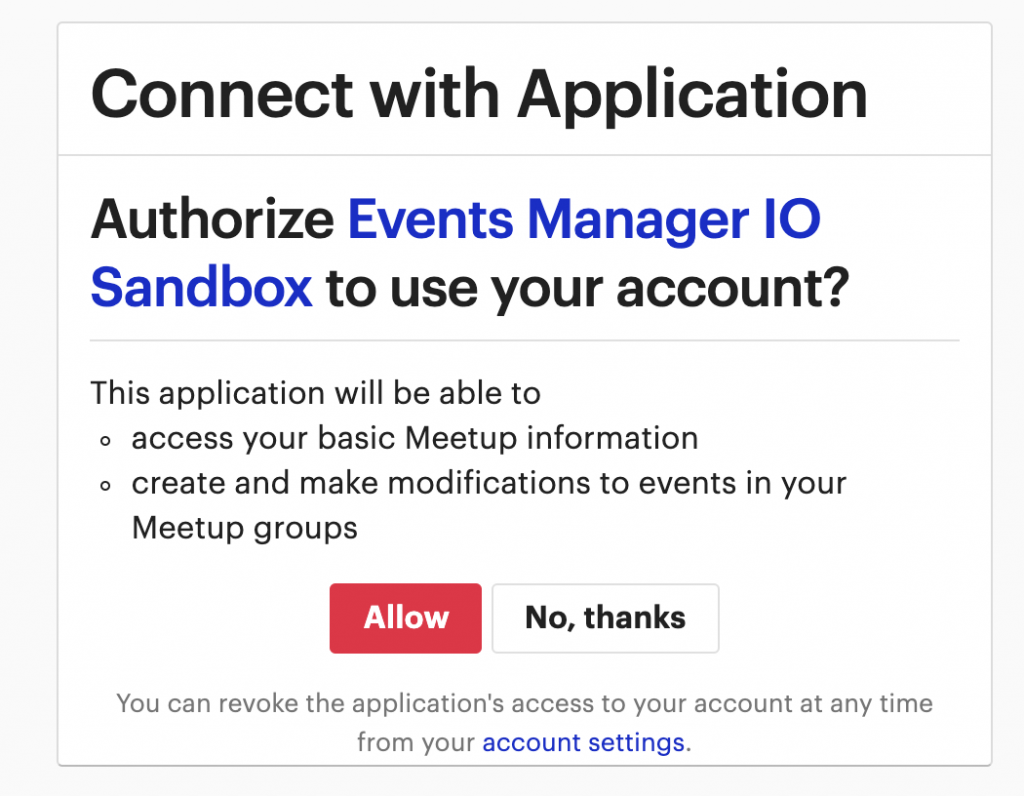
Clicking Allow will redirect you back to your site and you should now see the connected profile icon in the Meetup panel.
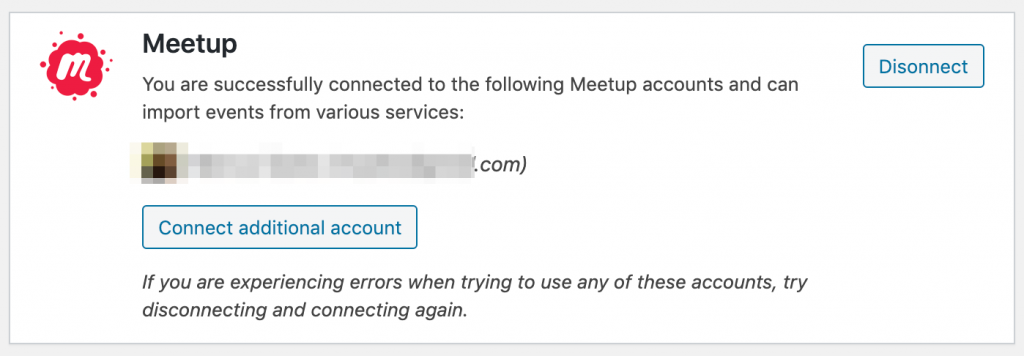
You can disconnect accounts by clicking the ‘Disconnect’ button, or add multiple accounts by clicking the ‘Connect additional account’ button. In the example below, we have two accounts connected.
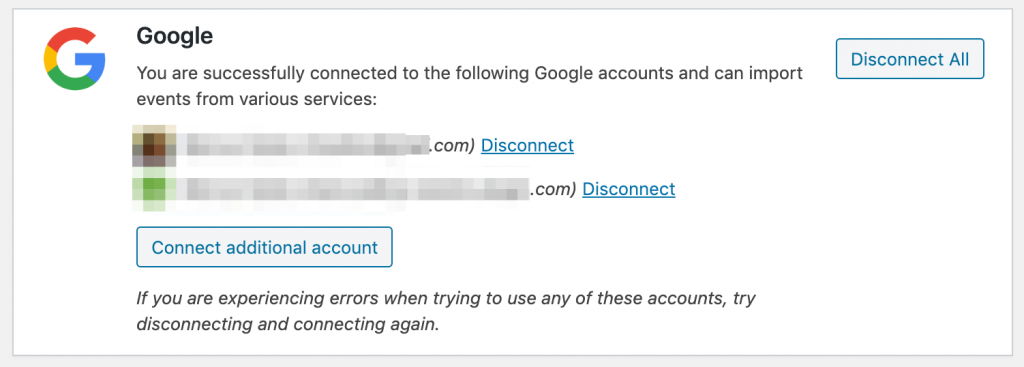
In this case, the disconnect button will disconnect all accounts, whereas the disconnect links next to each account will disconnect that individual account.