Importing with Facebook
This page will provide specific information about importing from Facebook using the Facebook I/O add-on for Events Manager I/O. Only major differences from common import options are mentioned here, for more general information see the importing documentation.
Due to restrictions imposed by Facebook on their API, events cannot be exported to Facebook, and the events you can import are restricted either to events your account has interacted with (i.e. expressed interest or confirmed attendence), events created by you or events belonging to a group or page your account is an administrator of.
Installation
Facebook I/O is available to Pro users and can be obtained from the downloads page. Install the Facebook I/O after installing Events Manager I/O just like you would install the Events Manager Pro plugin.
Setting Up and Connecting
Facebook I/O requires you to register a Facebook App in the developers area. On the basic settings page of the app, you need to ensure your domain is added in the ‘Valid App Domain’ setting page.
Additionally, you will need to add the Facebook Login product to your app, and supply the redirect URL as shown in WP Dashboard > Events I/O > Settings > Server-Side Credentials > Facebook
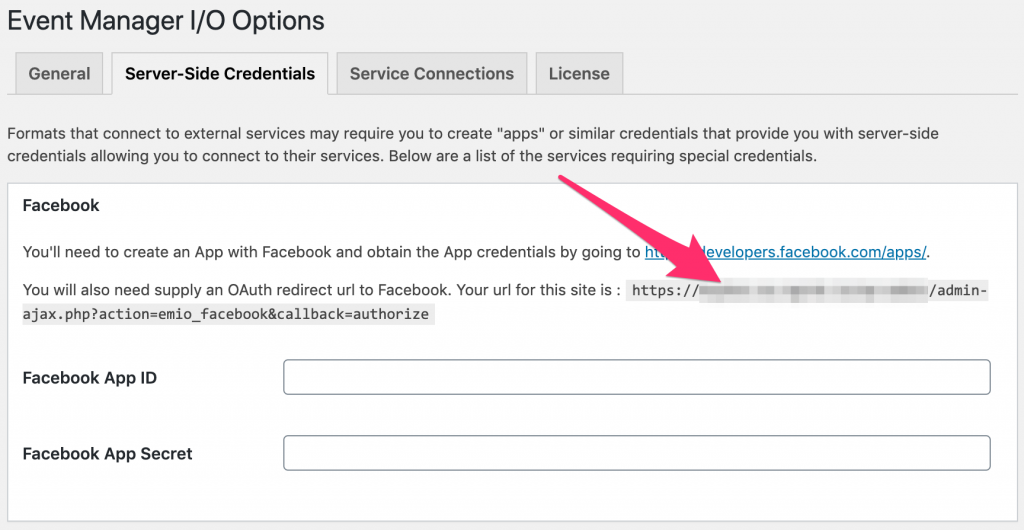
Once your app is set up, copy the App ID and Secret from the Facebook App Basic Settings page into the settings page above.
After following these instructions, you’d proceed to connect your OAuth accounts.
App Verification and Development Mode
Facebook has lengthy times for app validation. We recommend you try getting your app validated in the event that they change their policy in the future. However, in the meantime whilst you wait, you can keep your app in development mode and use I/O, however, any users you’d like to use the app need to be assigned a role in the Facebook App. This is particularly useful if you only plan to connect to Facebook with accounts belonging to your team.
Selecting Import Sources
When importing, you will be provided with a dropdown, grouped by connected accounts. Each account will allow you to choose from either a Page/Group, Event, My Events, Created Events, Attending, Maybe, Declined, and Awaiting Reply
Page/Group and Single Events requires a URL to the group or event page. The account must be an administrator of this page/group or be the author of the event if it doesn’t belong to a group/page they administer.
My Events will import all events associated with the user, including event they have expressed interest in or have RSVPed to.
Created Events, Attending, Maybe, Declined and Awaiting Reply will import events with the selected status of the associated user.
Syncing Events
Facebook I/O supports import syncing, meaning you can create an import or export and sync events so they are not added twice in either direction and are also updated accordingly. Note that syncing is applied for each import job created so if you create another import job duplicates are possible.
Importable/Exportable Information
Google Calendar events allow a limited amount of information to be read/written by I/O via their API. The fields that are imported/exported are:
- Event Title
- Summary/Description
- Date/Time
- Timezone
- Event Featured Photo
- Location and Coordinates (if supplied)
Importing Locations
Locations data provided by Facebook is structured, meaning relevant information such as address, city, country and coordinates are provided as individual data, meaning address information is pretty accurate. Therefore, using Google API services to guess addresses, in this case, is probably not necessary.
Bear in mind that the availability of this information depends on the information provided by the event organizer. In some cases, Google API location services may help where address information is incomplete.