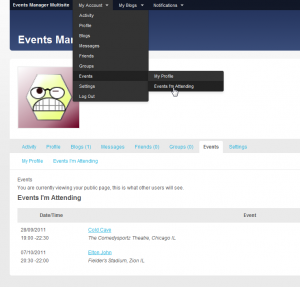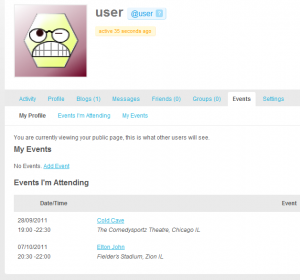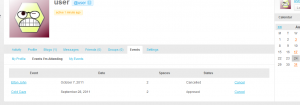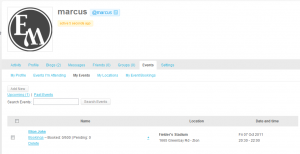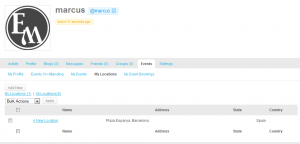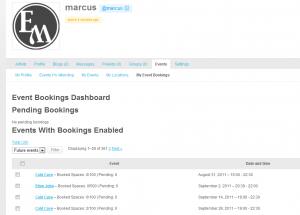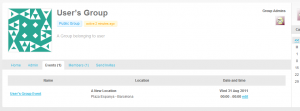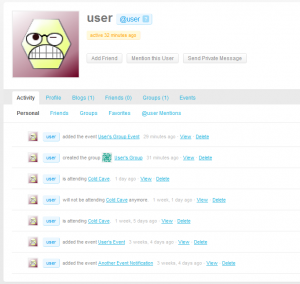Events Manager allows BuddyPress users to manage their events from the front-end your website. Aside from this, your users also can create group events and manage these together.
When both plugins are installed, users will see a new Events menu automatically added to their BuddyPress profile menus. What options they see depends on the permissions they have assigned to their user role from Events > Settings > User Capabilities in the admin area.
User Event Management
My Profile
Available to all users, and is the only public page accessible by other members/guests. Shows a list of events the user is hosting, as well as events they may be attending.
Events I’m Attending
This is the same interface as non-buddypress installations use for logged in users e.g. httpx://yoursite.com/events-page/my-bookings/
My Events (Add/Edit Events)
This is the equivalent to the Add/Edit Events interface in the admin area. You can add a new event by clicking the ‘add new’ link next to the page title. Note that admins will only see events they own, and not all user events like in the admin area.
When an event is published, the event will also appear on the main Events Page (unless you are filtering events).
My Locations
This is equivalent to the Add/Edit Locations interface in the admin area. Note that admins will only see their locations and cannot view other user locations in this interface, unlike in the admin area.
My Event Bookings
This is equivalent to the Add/Edit Locations interface in the admin area. Note that admins will only see their locations and cannot view other user locations in this interface, unlike in the admin area.
Group Events
Group admins can attach events to their group, allowing other group admins to also manage the event and bookings (if allowed). Creating a group event is just like creating a normal event, except that you will have the option of choosing a group to assign the event to.
Once you attach an event to a group, it cannot be unattached. Other group admins will also see the event in their event management panels.
Activity Stream and Notifications
When a user books a place at an event, cancels it, or creates an event, the activity stream is updated. When someone books or cancels a booking for your event, you will also have a notification within the standard buddypress notifications area.
Modifying Page Layouts
All Buddypress page layouts can be modified using template files, which means you can modify the look from your theme folder and not directly modify the plugin. These folders/files are used by EM in BuddyPress:
- templates/buddypress/ – all these files represent pages in buddypress
- templates/templates/my-bookings.php – used in the “Events I’m Attending” screens
- templates/forms/event-editor.php – the add/edit event screen
- templates/forms/location-editor.php – the add/edit locations screen