This page will provide specific information about importing and exporting to/from meetup.com using the Meetup I/O add-on for Events Manager I/O. Only major differences from common import/export options are mentioned here, for more general information see the importing and exporting documentation.
Installation
Meetup I/O is available to Pro users and can be obtained from the downloads page. Install the Meetup I/O after installing Events Manager I/O just like you would install the Events Manager Pro plugin.
Setting Up and Connecting
Meetup I/O requires setting up an OAuth consumer. This is currently only available to users with a Meetup Pro subscription who can apply for an OAuth consumer. One important piece of information needed is the redirect URL, which can be obtained from your WP Dashboard > Events I/O > Settings > Server-Side Credentials > Meetup, although this can be modified afterwards.
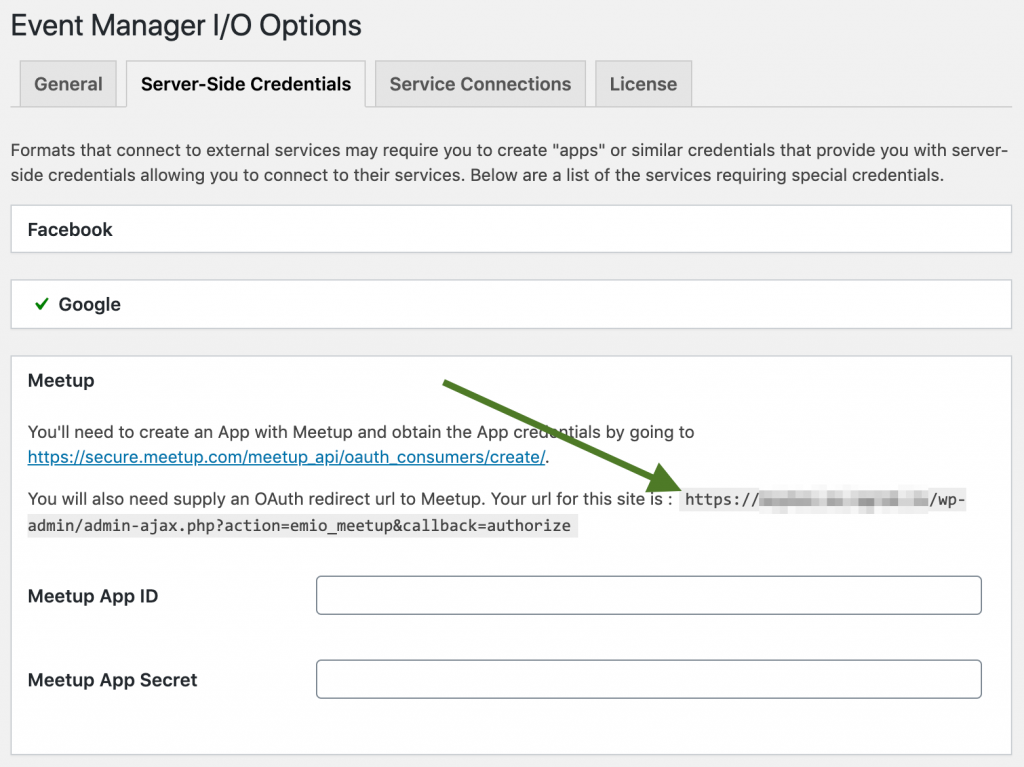
Once your OAuth consumer is approved, visit your OAuth consumers page to obtain the member app ID/Key and Secret and enter them into the settings page above.
After following these instructions, you’d proceed to connect your OAuth accounts.
Selecting Import/Export Sources
Importing
When importing, you will be provided with a dropdown, grouped by connected accounts. Each account will allow you to choose from either a Group, Single Event, My Events, RSVP’ed events.
Group and Single Events requires a URL to the group or event page. If this group is private ensure you have chosen an account with access to it.
My Events and RSVP’ed events will choose events the account has created or has RSVP’ed to.
Exporting
You are only allowed to export events to groups that you are an organizer of. These groups will be displayed in a dropdown, grouped by connected accounts. If you do not see the group you’d like to export to, chances are you don’t have the right privileges to do so.
If you are testing out the Meetup API, you can join the Meetup API Testing Group and then request to become an organizer. We suggest you limit your exports to 1 event, because you’re asked to delete created events after you’re done, which can only be done one at a time.
Syncing Events
Meetup I/O supports syncing, meaning you can create an import or export and sync events so they are not added twice in either direction and are also updated accordingly.
Importable/Exportable Information
Google Calendar events allow a limited amount of information to be read/written by I/O via their API. The fields that are imported/exported are:
- Event Title
- Summary/Description (exports allow text only, no images/html)
- Date/Time
- Timezone
- Event Featured Photo
- Location and Coordinates (if supplied)
- Event Link (imports only, link to meetup.com event)
- Custom Meta (if available)
- Booking price (lowest ticket price when exporting)
- Booking currency
- Available number of bookings
- Confirmed bookings (import only)
- Bookings URL (import only)
Importing Locations
Locations data provided by meetup.com is structured, meaning relevant information such as address, city, country and coordinates are provided as individual data, meaning address information is pretty accurate. Therefore, using Google API services to guess addresses, in this case, is probably not necessary.
Bear in mind that the availability of this information depends on the information provided by the event organizer. In some cases, Google API location services may help where address information is incomplete.