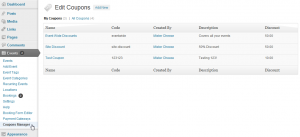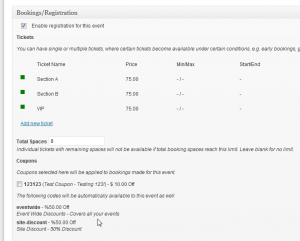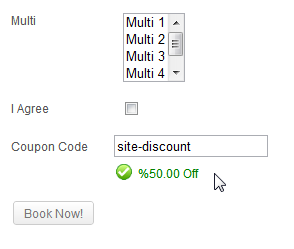Coupons are a great way to promote your events with discount codes. You can create coupons that will be applied to specific events, all your events, or all events your website (if you are an admin).
Creating/Editing Coupons
Only users with the manage_others_bookings capability are able to create and manage coupons.
You can create and manage your coupons from within the Events > Coupons menu in your admin area. You should then see your previously created coupons and a link to add a new coupon – “Add New”
You can then enter your coupon information and settings. Here are some important settings:
Event-Wide Coupons
Event wide coupons will be automatically applicable to any event owned by the creator of the coupon. This is useful if you’re an event organizer and want to make a coupon for all your events.
This is not available if you are using Multiple Bookings Mode.
Site-Wide Coupons
If all the events on your site belong to one user, or you want to create a coupon that works for any event on the site, check this.
This is not available if you are using Multiple Bookings Mode and all coupons are by default site-wide coupons when using this feature.
Registered Users Only?
You can limit guests from being able to use coupon codes by checking this box.
Fixed Amount Discounts
If you enter a fixed amount and the booking total is equal to or smaller than this discount, the booking will be free.
Applying Coupons
Once you create your coupons, you should see these within your booking settings when editing an event, underneath your ticket information. Site-wide and event-wide coupons will be shown for information purposes. You can choose the single coupons you would like applied to this specific event by checking the boxes next to each coupon.
Using Coupons
Once you have applicable coupons for an event, the coupon field should appear in your booking form. When users enter the code and move away from that field, the form will check the Coupon code and confirm the discount type, or inform the user of an invalid coupon code.